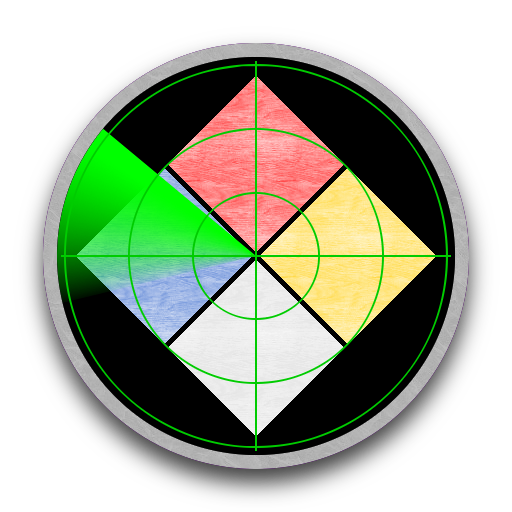
Haztrakr Android App
 |
This webpage describes how to install and use the Haztrakr android application. InstallationHaztrakr is available from the android market as a free application or click here to directly install from the apk file. Once installed, it must be activated using the supplied license key. To use the Android market you must have a Google account (such as a GMail account). If you don't already have a Google account, then the market app on the Android device will guide you through the process of creating one, which is quick and free. The steps to install Haztrakr are as follows:-
LicensingWhen first started Haztrakr will request a license key by showing the following screen:- 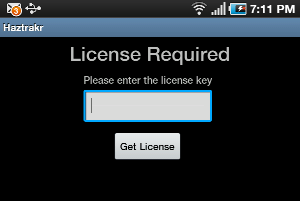
Enter the license key and tap Get License (this process requires internet access). If the key's valid, then Haztrakr goes straight to its normal start screen (as described below), and no further licensing is required. If the key's not valid, then Haztrakr returns to the License Required screen. The most likely reason for this is a typing error when entering the key. Re-enter the key and try again. Using HaztrakrWhen Haztrakr starts it activates the android device's GPS to determine its location. GPS performance varies, and it may take some minutes for the GPS to determine the location from scratch. Updating an already determined location is usually significantly faster. While it's waiting for the initial location Haztrakr shows the following screen:- 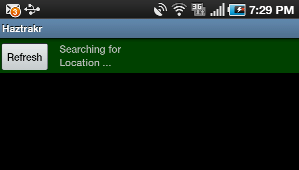
Once it knows where it is, Haztrakr queries the server for the nearest sites, and displays them in a list like this:- Tapping on Refresh rechecks the location and reloads the list. Tapping on a site in the list brings up detailed chemical information for the site:- To go back to the list of sites from the detailed information, use the android device's back button. Common ProblemsHaztrakr doesn't actually store any data on the android device itself. It fetches all the data it needs from the server as it's needed. This ensures that the information displayed is always up to date, however it does require internet access in order to contact the server. If Haztrakr exits with an android system "Force Close" message, the most likely cause is that it wasn't able to access the internet. Check for the number of bars of cell phone coverage or the strength of the WiFi signal. |